How to connect to Oracle Autonomous Database using DataGrip or SQL Developer
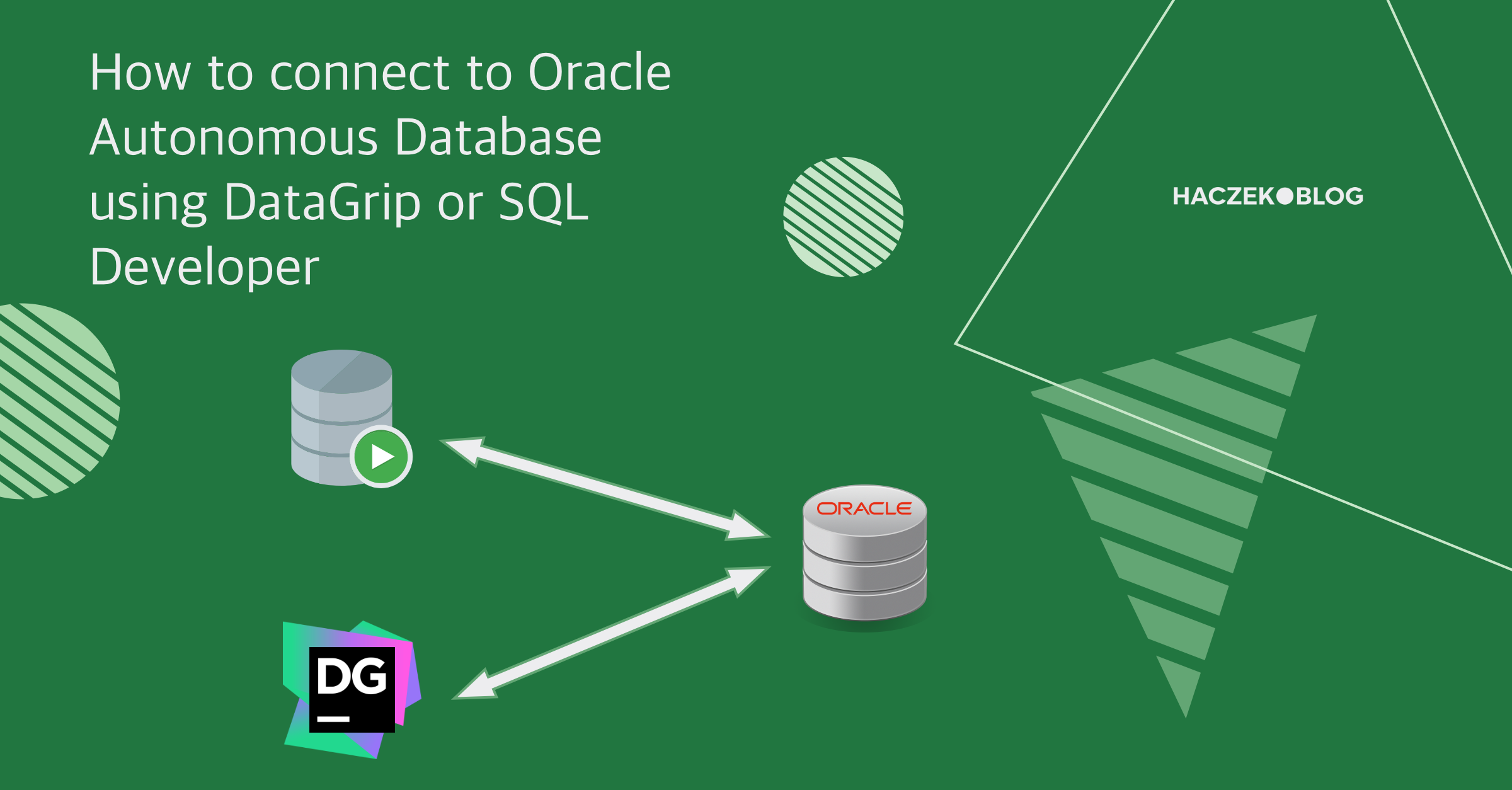
Connecting to a Autonomous Database is not as simple as one might think, but you probably already know that since you're here.
First, get the connection string or wallet
First, log in to the Oracle cloud, navigate to the database and click the "Database Connection" button.
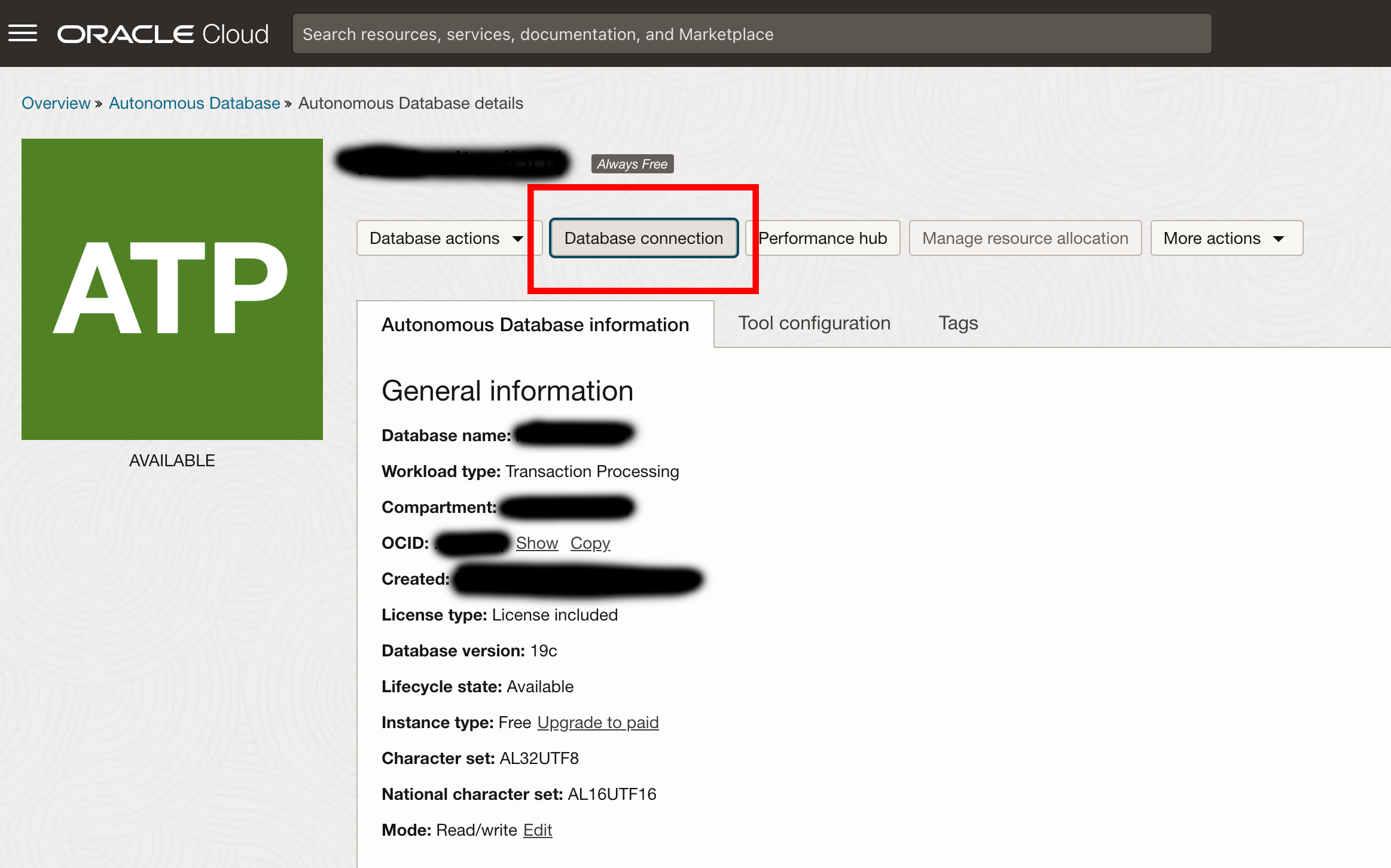
A drawer window will appear. If you are using mTLS (mutual TLS), you need to download Instance Wallet and connect using it. If you are not using mTLS, in the "Connection strings" section, change the value of "TLS authentication" to TLS and select one of the connection strings depending on the required service level. You can read more on service levels here.
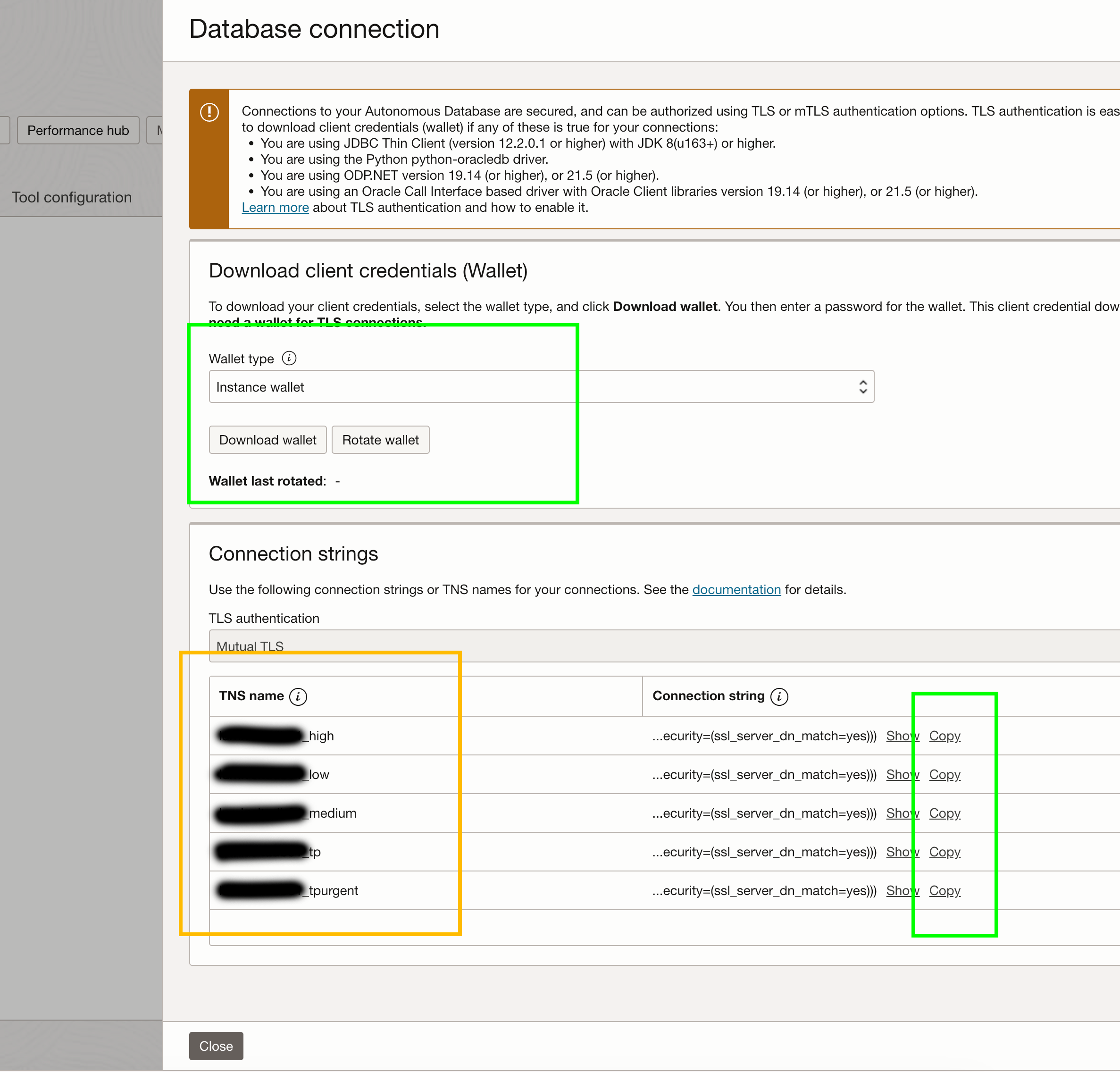
DataGrip
If you are not using mTLS, things are simple, you need to configure your data source as in the image below:
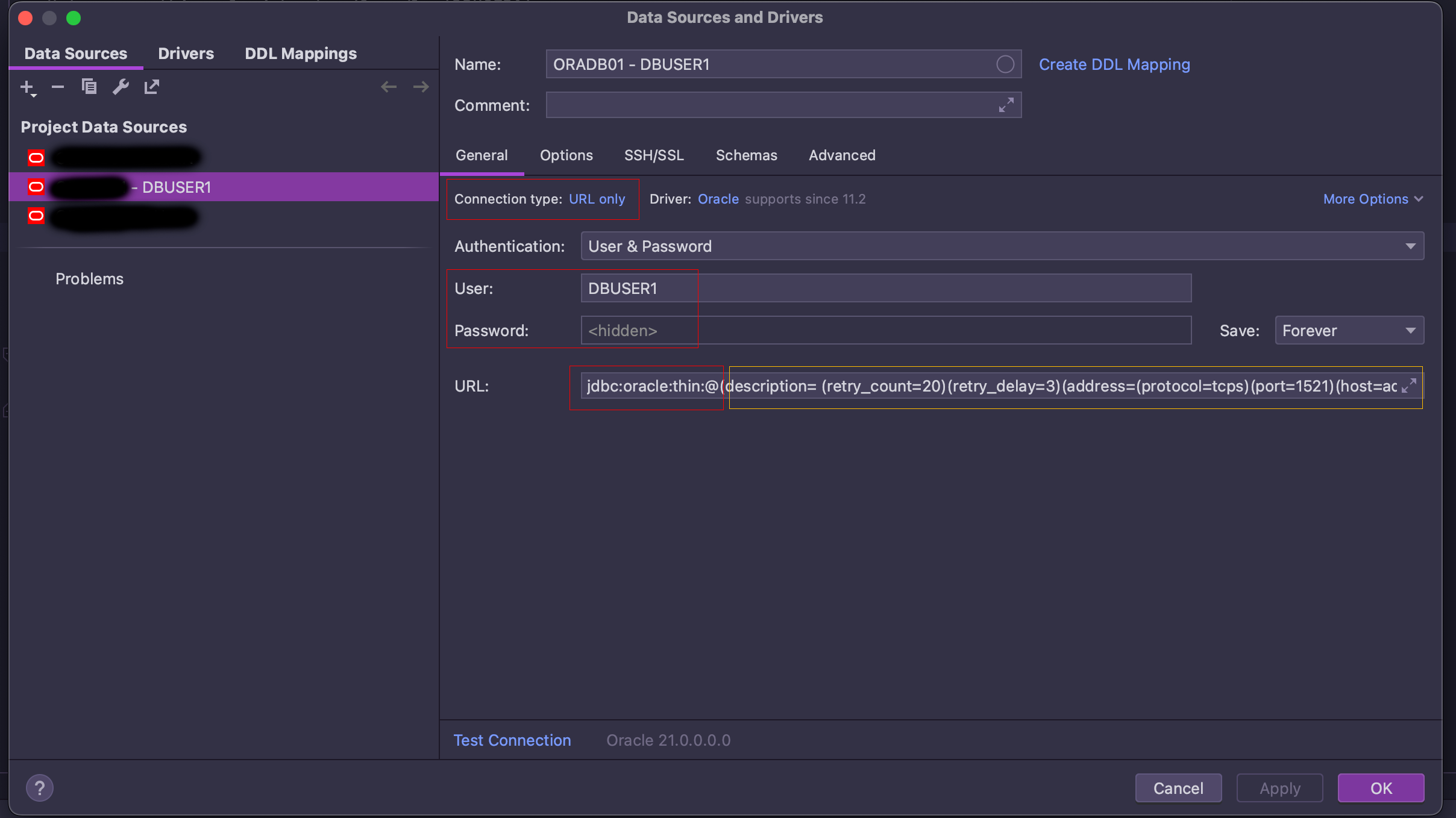
- Connection type: URL only
- User: database user's username
- Password: database user's password
- URL: url in format specified below:
jdbc:oracle:thin:@<my_connection_string_from_Oracle_Cloud>If you're using mTLS, the set up process will be significantly more complicated. I will not describe it here, please refer to this tutorial:
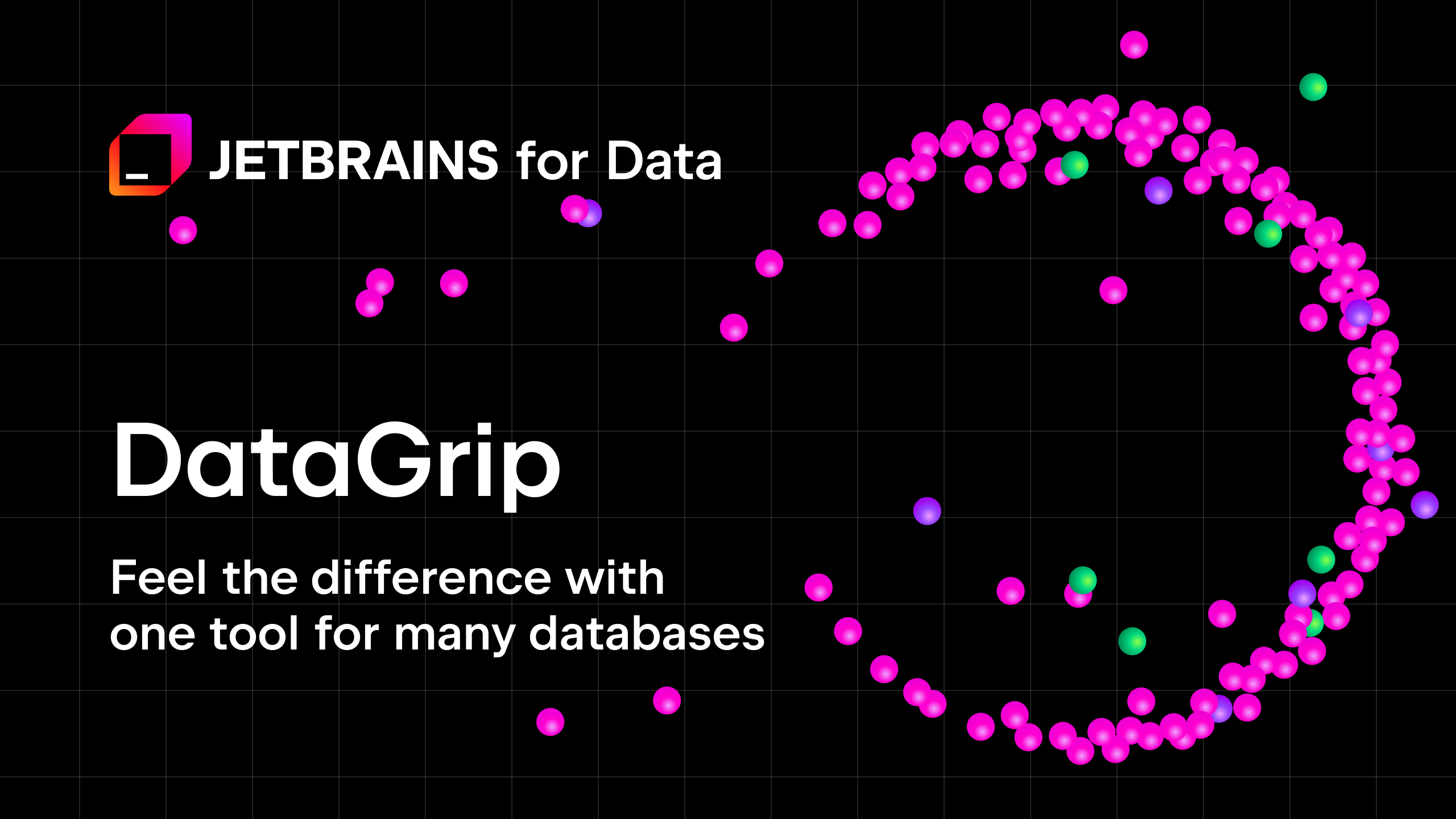
SQL Developer
In SQL Developer, connecting to Autonomous Database is similar, except that SQL Developer has built-in support for wallets, so connecting using wallets is much easier.
If you are not using the mTLS, please refer to this guide:
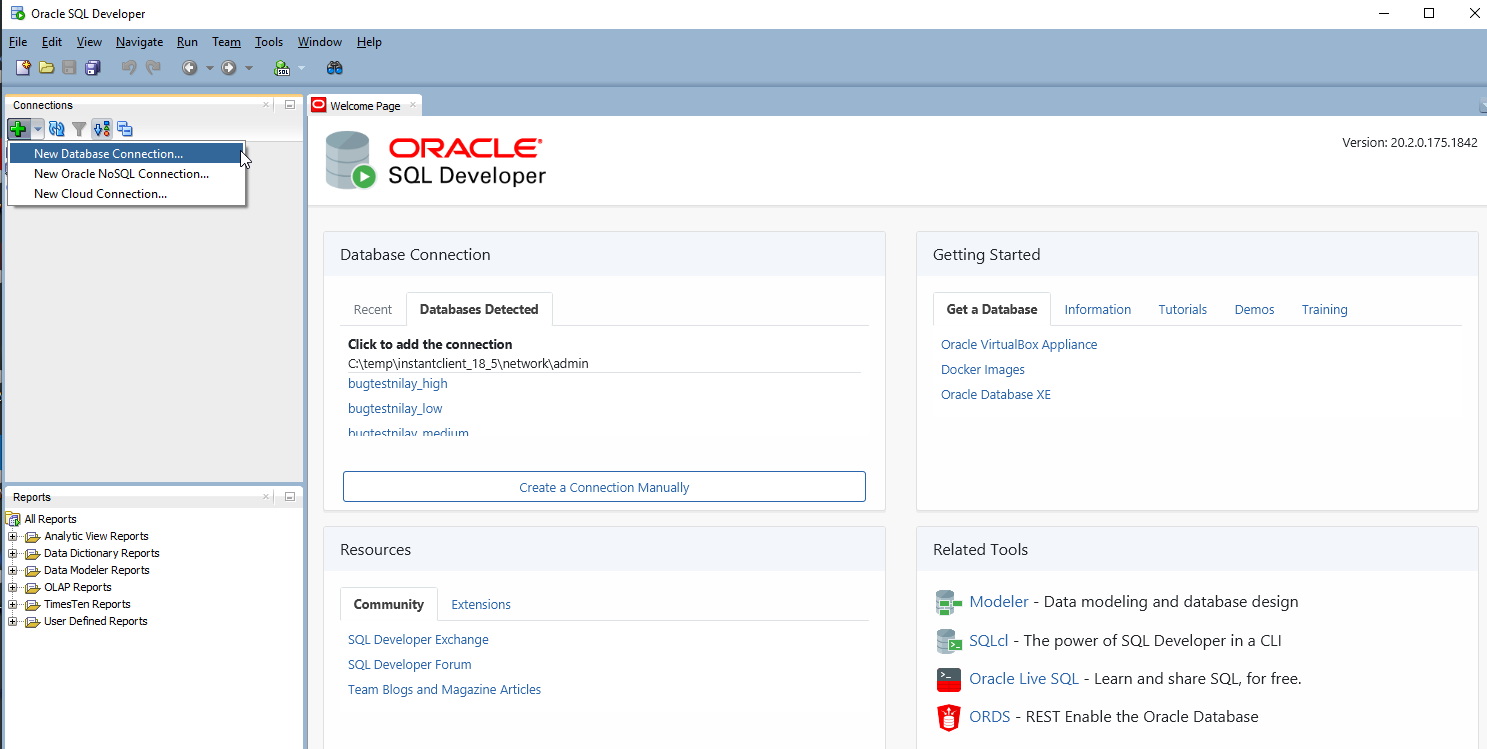
Connecting to Autonomous database using SQL Developer
Otherwise:
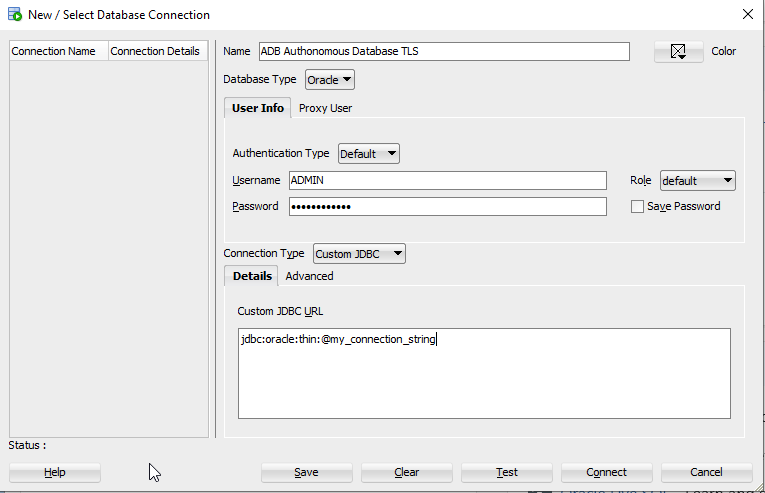
Connecting to Autonomous database using SQL Developer and mTLS